When your CPU temperature is too high, things can get ugly. Games freeze. Fans roar. Your computer might even crash or shut down on its own. If you’re wondering, “Why is my CPU overheating?” you’re not alone. Many PC and laptop users in the US face this issue, especially during summer or when they push their machines hard.
Let’s uncover the real computer overheating causes, learn how to fix overheating issues, and keep your system cool and safe. This guide uses real experience and expert tips to help you solve it all.
What Happens When Your CPU Overheats?
Your CPU is the brain of your computer. When it runs too hot, it begins to slow down to protect itself. That’s called thermal throttling CPU. If the heat continues, it can lead to a CPU shut down from overheating. Over time, this can damage your motherboard heat sensor, reduce performance, or cause data loss.
You might notice fan noise, freezing apps, or even strange restarts. These are common CPU overheating symptoms. In the worst case, if your cooling system fails, the CPU might get permanently damaged. That’s why it’s critical to understand and control your CPU’s temperature.
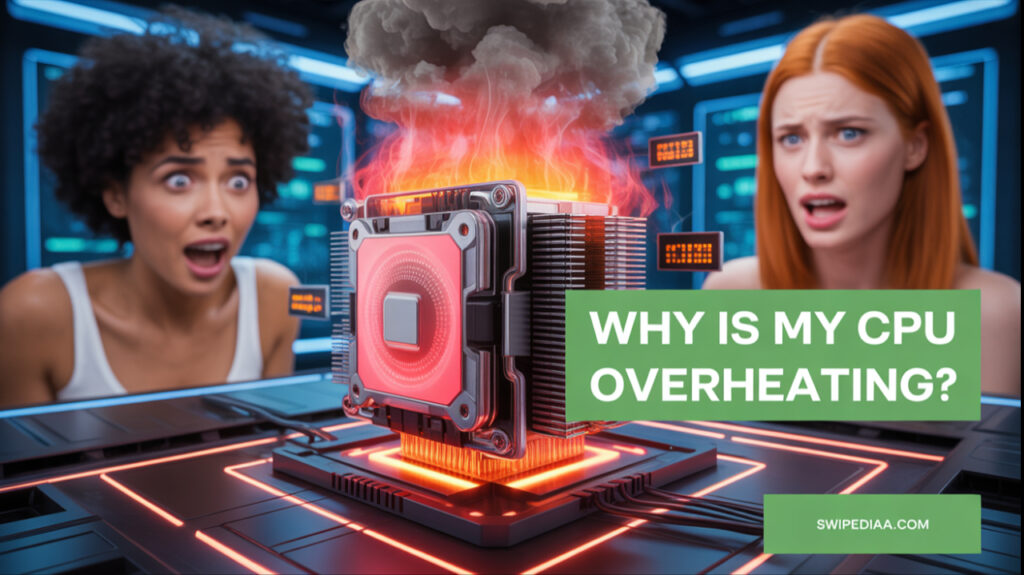
Safe CPU Temperature Range and How to Check It
Most modern CPUs from Intel or AMD are designed to run safely under 85°C. Some can reach 90°C, but that’s pushing the limit. Ideally, your safe CPU temperature range should stay between 40°C (idle) and 70°C (under load).
To check CPU temp in Windows 10, use tools like Core Temp, HWMonitor, or NZXT CAM. Your BIOS temperature monitoring feature can also show real-time data. Staying within this range helps you reduce CPU temperature and prevent future issues.
| CPU State | Intel Safe Temp | AMD Safe Temp |
|---|---|---|
| Idle | 30°C – 45°C | 35°C – 50°C |
| Under Load | 60°C – 75°C | 65°C – 80°C |
| Max (Throttling) | 90°C+ | 95°C+ |
Why Is My CPU Overheating?
There are many computer overheating causes, and it depends on your system, habits, and setup. One major reason is dust buildup in the CPU fan. Dust clogs the fins and fans, stopping cool air from reaching the processor. Over time, it makes your cooling useless.
Another problem is old or badly applied thermal paste. Thermal paste replacement is important every 2–3 years. It helps move heat from the CPU to the heat sink. Without it, heat gets trapped. Combine that with a cheap or failing CPU cooler installation, and you’ve got a problem.

Common Causes of CPU Overheating
Airflow inside the PC case is another common issue. If air can’t move, heat builds up. A messy case with poor cable management or blocked fans leads to a heat trap. Pair that with clogged air vents or a closed cabinet, and it only gets worse.
Overclocking problems are also real. Pushing your CPU beyond its rated speed creates more heat. If your cooling system fails to keep up, your system becomes unstable. Also, ambient room temperature in places like Arizona or Florida can raise your CPU’s base temp.
How to Fix CPU Overheating
To fix overheating issues, start with a full cleaning. Open your PC case. Use compressed air to blow out dust from fans, vents, and the heat sink. Make sure your CPU fan is working, spinning smoothly without strange noises. Check your CPU fan speed control in BIOS or use a fan control app.
Next, replace the thermal paste. Clean off the old layer with isopropyl alcohol and apply a pea-sized dot of the new paste. Re-seat your CPU cooler properly. If you’re still getting high temps, upgrade to a better cooler or add more case fans to improve airflow inside the PC case.
Best CPU Cooling Solutions in 2025
Today, coolers come in many types. For air cooling, options like Noctua NH-U12S or Cooler Master Hyper 212 are popular in the US. For liquid cooling, NZXT Kraken or Corsair H100i are great picks. Each handles CPU temperature too high conditions well if installed properly.
Also, use software like MSI Afterburner, SpeedFan, or BIOS tools to set your CPU fan speed control curve. That way, your fan will ramp up as the heat builds. This helps reduce CPU temperature even during demanding tasks.
How to Prevent Overheating Long Term
Avoid overheating by doing monthly cleanups. Don’t keep your PC in a tight, closed desk. Improve airflow inside your PC case with proper fan setup—intake in the front, exhaust in the back or top. Also, monitor temperatures regularly.
If you’re a gamer or creator, don’t ignore signs of thermal throttling CPU. Replace thermal paste when needed and keep your BIOS and drivers updated. Prevention is always cheaper than a dead CPU.
When to Call a Pro or Replace Hardware
Sometimes, DIY isn’t enough. If you’ve cleaned, reapplied paste, and upgraded your cooler but still see high CPU usage and shutdowns, your CPU or motherboard heat sensor might be faulty. In that case, see a local tech shop like Best Buy or Micro Center.
Also, laptops are harder to fix. Laptop overheating reasons often include poor ventilation or weak fans. You may need to replace the fan or heatsink. Don’t open a laptop unless you know what you’re doing—it’s easy to break something.
FAQs About CPU Overheating
How do I stop my CPU from overheating?
Clean your PC, reapply the thermal paste, and improve airflow. Please keep it in a cool room.
How do I fix my CPU temperature too high?
Check fan speed, replace thermal paste, and upgrade your cooler if needed.
Is 90 C bad for CPU?
Yes, it’s near the throttle or shutdown point. Try to stay under 80°C.
Why is my CPU so high for no reason?
You may have background tasks, a virus, or poor airflow. Check task manager and temps.
Final Thoughts
Why is my CPU overheating? The answer varies, but it always comes down to poor cooling or airflow. Don’t ignore the symptoms. Act fast to prevent serious damage. Whether it’s dust, a failing fan, or a bad thermal paste, each fix is simple once you know what to look for.
Stay ahead of CPU overheating symptoms by watching your temps, cleaning regularly, and investing in good cooling. It keeps your system faster, longer-lasting, and ready for anything.
